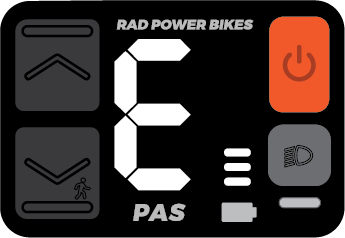RadCity 5 Plus (2021) error 30 / connector check guide
Checking the connectors and ensuring they are secure and undamaged can help diagnose electrical issues and make sure your ebike is safe and fun to ride.
|
Error code on RadUI Remote |
Error code on RadUI Display |
Over time, a connector on your ebike may vibrate loose and need to be plugged in again. If that happens, you may experience an error code on the Rad UI Display, or the bike may fail to power on. Performing a connector check can help solve the issue.
Overview
The process will require you to power off the bike, remove the battery, discharge residual power, unplug a connector and inspect it (take photos of any signs of moisture, debris, or damage), carefully plug the connector back in, turn on the battery, and check if the issue is resolved when you power on the bike. Repeat the process for each connector until the issue is resolved.
You will need:
- Flat-side cutters
- A digital camera
- A 3 mm Allen wrench
- A Phillips head screwdriver
- And some zip ties
Hardware may vary (bolt head style) and/or require different tools. Use the appropriate head size and type of tool for your bolts. Ensure the tool is pressed firmly into the bolt head and turn slowly to prevent stripping.
Before you start
Start by getting the bike ready for maintenance. Turn off the bike, remove the battery, and press and hold the power button to discharge the remaining power.
Inspect the battery and battery mount terminal contacts.

- If the contacts are damaged, dirty, or wet, do not attempt to repair the damage or clean the contacts. Take a photo and contact Product Support for more help.
- If the contacts are in good condition, take a photo for your records and continue through the troubleshooting.
The jumper cable is an extra piece of cable that some bikes have incorporated into the wiring harness as shown in the second illustration below. Whether or not you have a jumper cable will affect which connector check steps apply to you.
- If your accessory cable doesn't connect with anything (it has a connector cover on its end), you do not have a jumper cable.
- If the accessory cable loops back up toward your wiring harness and connects to another cable, you do have a jumper cable.
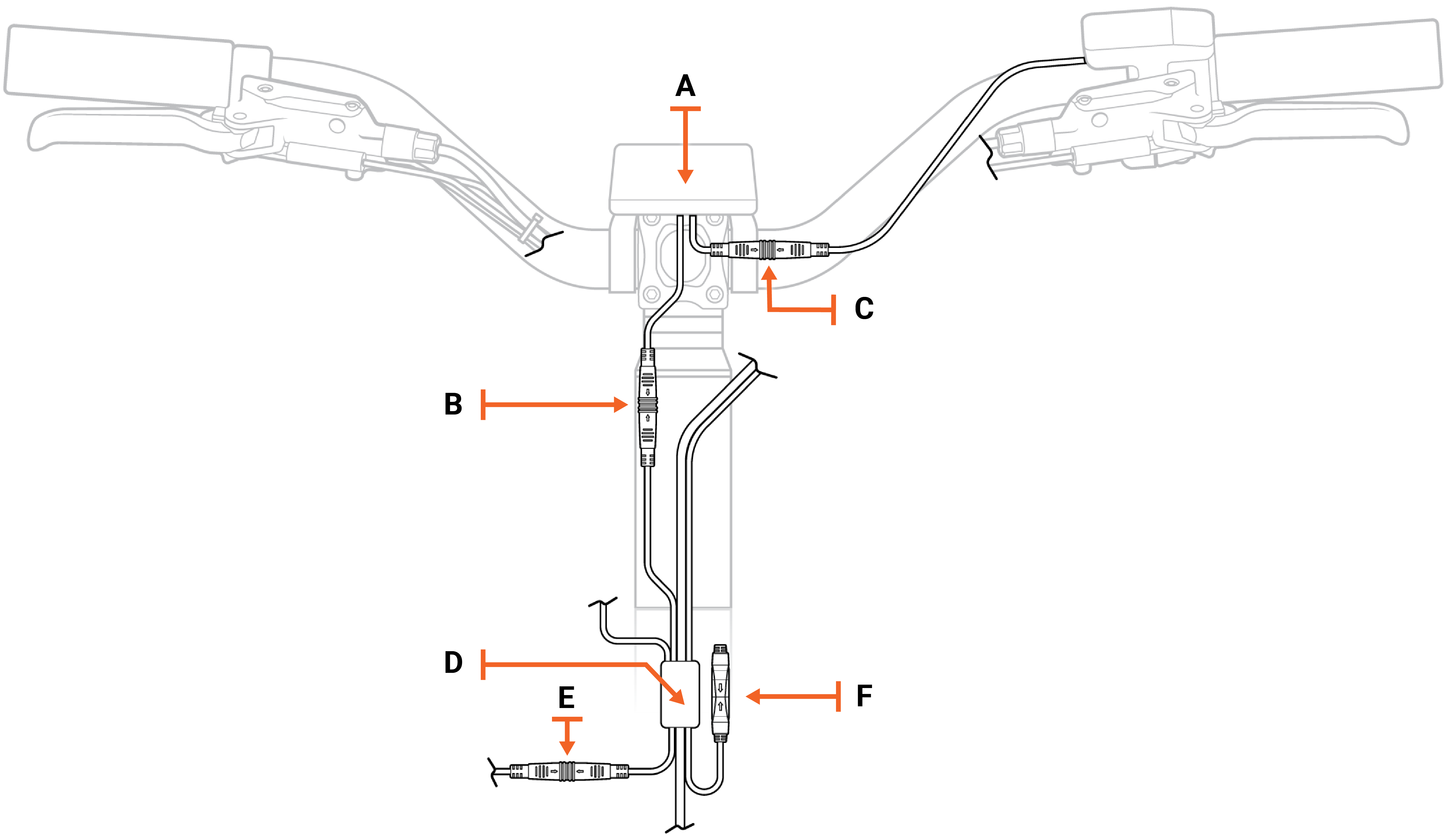
Above: Wiring harness without a jumper cable
Legend (for wiring harness illustrations above and below)
| A | Rad UI Display |
| B | Rad UI Display connector to the wiring harness (on bikes without a jumper cable). On bikes with a jumper cable, this connector connects to the jumper cable. |
| C | Rad UI Display connector to the Rad UI Remote |
| D | Wiring harness junction |
| E | Wiring harness to headlight connector |
| F | Accessory port with connector cover on its end |
| G | Jumper cable junction |
| H | Jumper cable connected to the wiring harness |
| I | Jumper cable connected to the accessory port |
Below: Wiring harness with a jumper cable
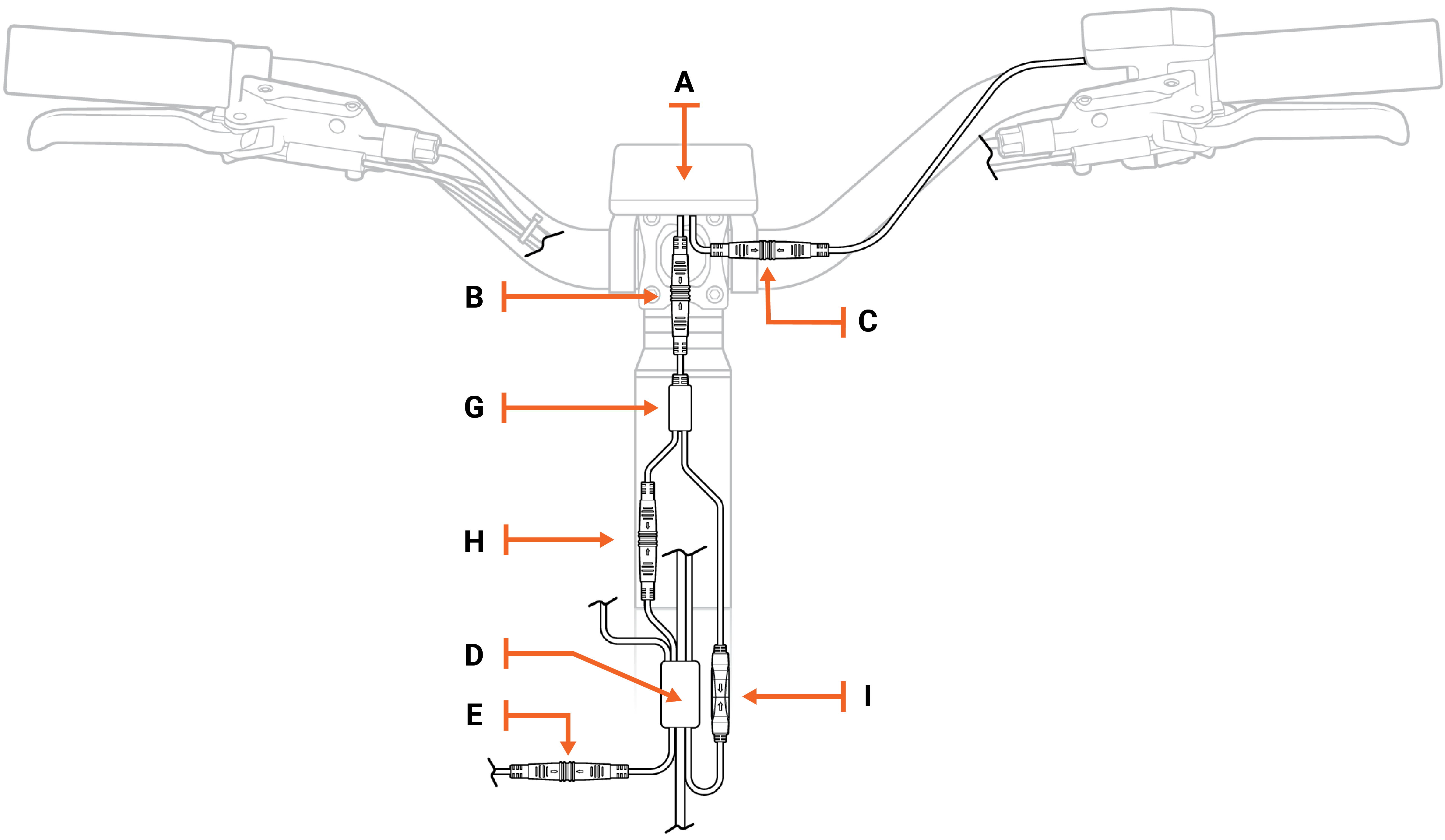
Check individual connectors
There are a few main connectors that can cause an error if they are loose or damaged.
- Rad UI connectors
- Wiring harness connector
- Battery connector
You will unplug one connector at a time, inspect the inside, reconnect it, and turn on the bike to see if the error is resolved. As you work through the connectors, use flat-side cutters to snip zip ties as needed to create enough slack to unplug the connector.
Click on each heading below and follow the instructions within to check each connector.
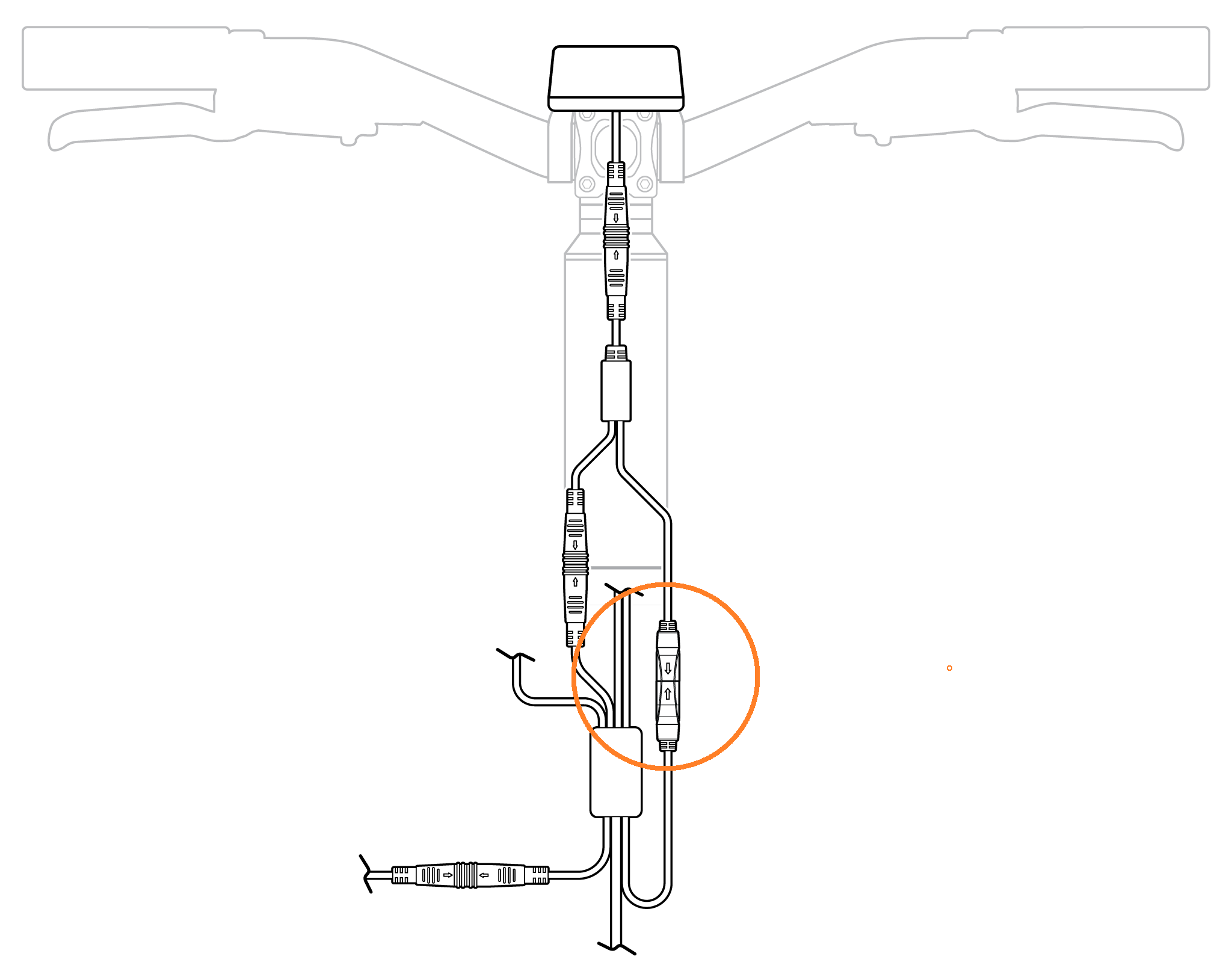
- Prepare your bike for maintenance. Turn off the bike, remove the battery, and press and hold the power button to discharge remaining power.
- Locate the accessory port. The accessory port is connected to the jumper cable, as indicated by an orange circle in the illustration above.
- Check the accessory port connector's alignment. Before unplugging the accessory port/jumper cable connectors, check the external arrows on the connector. If the arrows are not aligned, take a picture for future reference.

- Unplug and inspect the connector. Snip any nearby zip ties if you need cable slack, and pull each side of the connector apart without twisting to unplug.
-
If the inside of the connector is damaged or dirty, do not attempt to repair the damage or clean the contacts. Take a photo and contact Product Support for more help.
-
If the connector looks normal, take a photo for your records and continue through the troubleshooting.
-
- Reinstall the battery and turn on the bike.
- If the issue continues, turn off the bike, remove the battery and discharge the remaining power, and continue through the troubleshooting steps.
- If the bike turns ON, test the bike fully and ride Rad!
In this step, you will check the Rad UI connectors that go to the jumper cable and to the Rad UI remote. Refer to the diagram below.
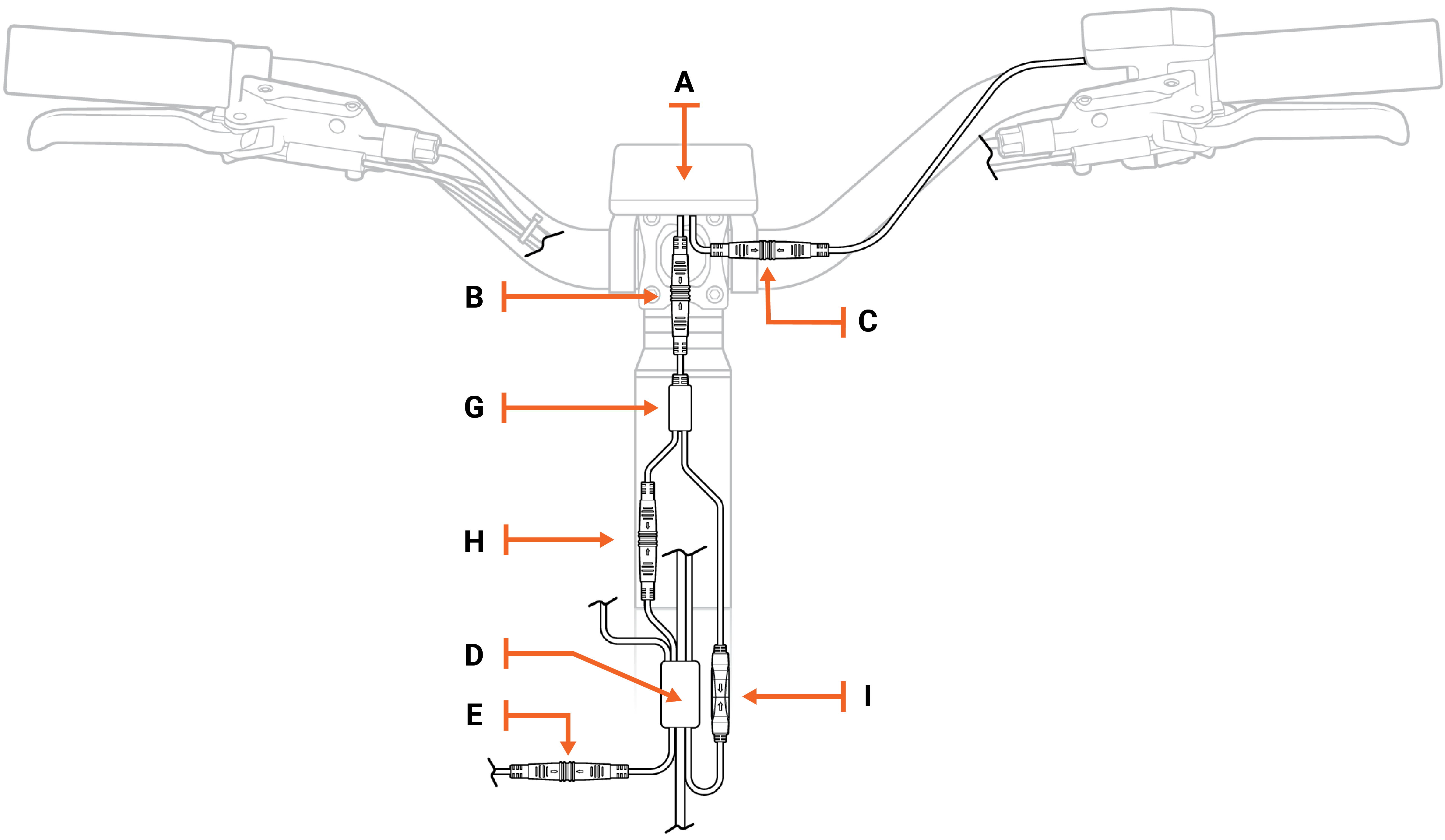
| A | Rad UI Display |
| B | Rad UI Display connector to the jumper cable |
| C | Rad UI Display connector to the Rad UI Remote |
| H | Jumper cable connector to the wiring harness |
- Locate the Rad UI Display connector ("C" in the illustration above) that goes to the Rad UI Remote by tracing the cable that goes between those two components. Pull each side of the connectors apart without twisting. Snip zip ties if you need more cable slack.
- Locate the Rad UI Display connector ("B" in the illustration above) that goes to the jumper cable. There are two cables connected to the Rad UI Display. You just traced one of them to the Rad UI Remote. The other cable connects to the jumper cable. Disconnect this connector by pulling it apart without twisting.
- Locate the jumper cable connector ("H" in the illustration above) that goes to the wiring harness. Trace the connector that has been disconnected from the Rad UI to the jumper cable. At the fork, the jumper cable leads to the accessory port (labeled "I") and the wiring harness (labeled "H"). Disconnect the connector that is identical in size and color (green) to the Rad UI.
- Inspect the inside of the connectors.
- If the inside of the connector is damaged or dirty, the part may need to be replaced. Take a photo and contact Product Support for more help.
- If the inside of the connector is in good condition, line up the internal notch and pins and external arrows, and press together without twisting to reconnect.
- Reinstall the battery and turn on the bike.
- If the issue continues, turn off the bike, remove the battery, and discharge the remaining power. We’ll repeat this process with the wiring harness connector and then the battery connector.
- If the bike turns ON, test the bike fully and ride Rad!
In this step, you will check the Rad UI connectors that go to the wiring harness and to the Rad UI remote. Refer to the diagram below.
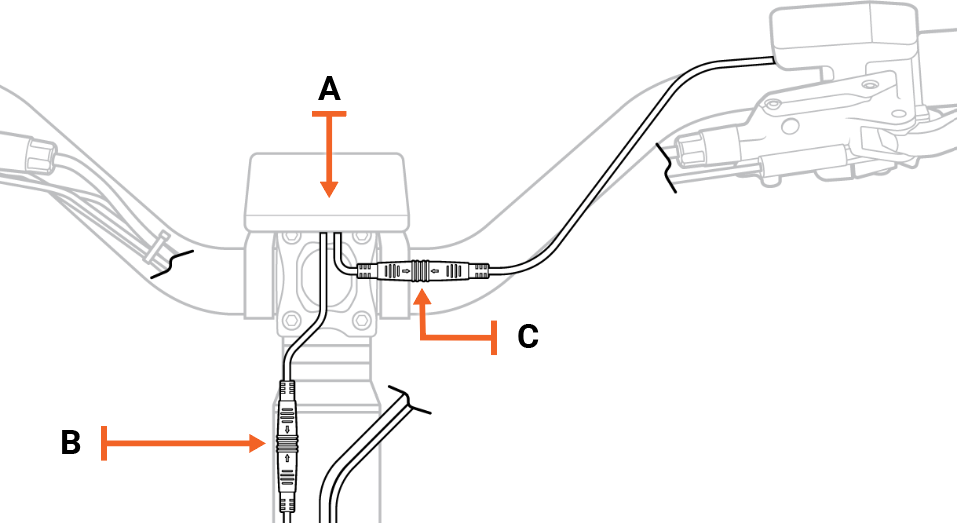
| A | Rad UI Display |
| B | Rad UI Display connector to the wiring harness |
| C | Rad UI Display connector to the Rad UI Remote |
- Locate the Rad UI Display connector ("C" in the illustration above) that goes to the Rad UI Remote by tracing the cable that goes between those two components. Pull each side of the connectors apart without twisting. Snip zip ties if you need more cable slack.
- Locate the Rad UI Display connector ("B" in the illustration above) that goes to the wiring harness. There are two cables connected to the Rad UI Display. You just traced one of them to the Rad UI Remote. The other cable connects to the wiring harness. Disconnect this connector by pulling it apart without twisting.
- Inspect the inside of the connectors.
- If the inside of the connector is damaged or dirty, the part may need to be replaced. Take a photo and contact Product Support for more help.
- If the inside of the connector is in good condition, line up the internal notch and pins and external arrows, and press together without twisting to reconnect.
- Reinstall the battery and turn on the bike.
- If the issue continues, turn off the bike, remove the battery, and discharge the remaining power. We’ll repeat this process with the wiring harness connector and then the battery connector.
- If the bike turns ON, test the bike fully and ride Rad!
- Partially loosen the bolts on the external cable cover. To check the wiring harness connector, partially loosen the four bolts on your external cable cover, and turn the handlebar to the left to create cable slack.

- Locate the wiring harness and check the connector. The wiring harness connector is located behind the bottom of the seat tube. Unplug it and inspect the inside.
-
If the inside of the connector is damaged or dirty, the part may need to be replaced. Take a photo and contact Product Support for more help.
-
If the inside of the connector is in good condition, line up the internal notch and pins and external arrows, and press together without twisting to reconnect.
- Double-check that the connector is secure.
- Secure the external cable cover to the bike. At the top of the downtube, gently pull the wiring harness cable to create cable slack at the front of the bike. Ensure the handlebar turns to both sides before tightening the bolts on the external cable cover.
- Reinstall the battery and turn on the bike.
- If the issue continues, turn off the bike, remove the battery, and discharge the remaining power. Then continue through the troubleshooting steps.
- If the bike turns ON, test the bike fully and ride Rad!
- Remove the four bolts on the internal cable cover using your Phillips head screwdriver, and set them aside.

- Remove the two bolts on the battery mount cover using your Phillips head screwdriver, and set them aside.

- Inspect the battery mount connector. Remove the battery mount and locate the battery connector. Unplug it by pulling both ends apart without twisting, inspect the inside.
- If the inside of the connector is damaged or dirty, the part may need to be replaced. Take a photo and contact Product Support for more help.
- If the inside of the connector is in good condition, line up the internal notch and pins and external arrows, and press together without twisting to reconnect.
- Reinstall the battery mount. Push the connectors back into the slot and, using the Phillips head screwdriver, thread in the round bolt partially. Then move on to the flat head bolt and tighten both.
If the bolt slips, you may need to tilt the bike so that the bolt falls out of the battery slot. There is a hole at the bottom of the downtube.
- Reinstall the internal cable cover. Using the Phillips head screwdriver, reinstall the internal cable cover. Thread in all four bolts partially, and then tighten completely.
- Reinstall the battery and turn on the bike.
- If the issue continues, turn off the bike, remove the battery, and discharge the remaining power. Then continue through the troubleshooting steps.
- If the bike turns ON, test the bike fully and ride Rad!
Isolation steps
Follow the steps below to check the remaining connectors, making sure to leave the connector unplugged when turning the bike back on. (This can help isolate a part that may be causing an error.)
- Locate and unplug the connector. Snip any nearby zip ties if you need cable slack, and pull each side of the connector apart, without twisting, to unplug.
- Inspect the inside of the connector. If the inside is damaged, dirty, or wet, the part may need to be replaced. Take a photo and contact Product Support for help.
- With the connector unplugged, reinstall the battery, turn the bike on, and check whether the error is resolved.
- If the issue continues, turn off the bike, remove the battery, and discharge the remaining power. Then carefully reconnect it.
- If the issue is resolved, the part that is unplugged may have caused the error. Make note of which part it is and contact Product Support for more help.
Trace cable coming out of the left crank arm (the side without the chain). The connector’s interior is orange.

Trace the cable coming out of the motor, at the chainstay on the bike’s left side (the side without the chain). The connector’s interior is black.

Your taillight cable connector will be behind and near the top of your seat tube. Its cable will route either into the fender or upward along the rack. The interior of this connector is blue.

Locate the accessory connector, which will be near the bottom of the seat tube. It will have a black cap on it if it is not being utilized, and its interior is black.

Find one of the brake connectors by tracing the cable from one brake lever on the handlebar to the connector. Its interior will be red. Perform the isolation steps on this connector, and then perform it on the brake connector that goes with the other brake lever.

Trace the cable from the throttle on the handlebar to the connector at the front of the bike. Its interior will be orange.

How you locate your front accessory port will depend on whether you have a jumper cable or not. See the illustration below that applies to your bike. The interior of the accessory port is black.
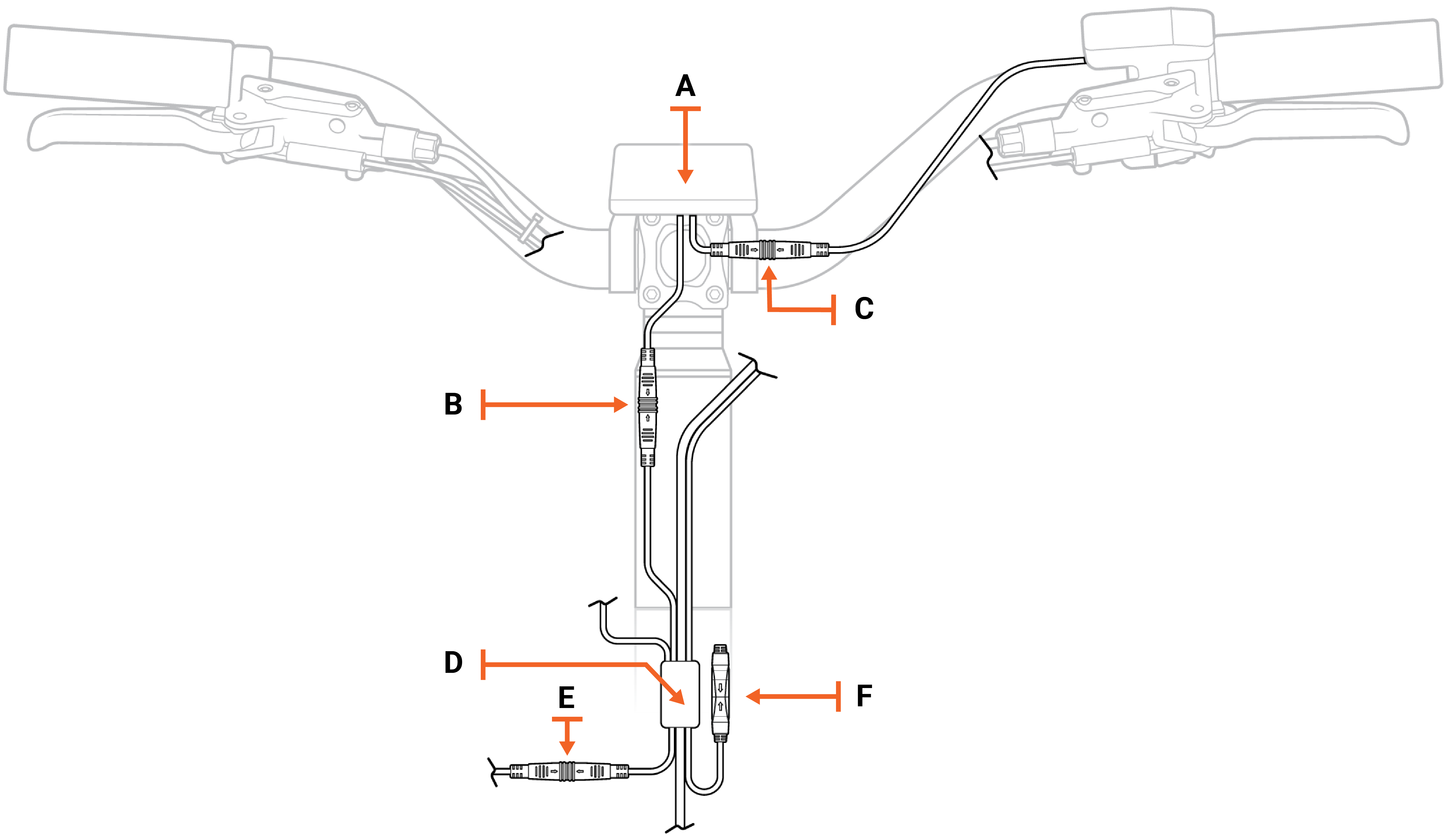
Above: Wiring harness without a jumper cable. The accessory port is labeled "F" and has a protective cover on its end.
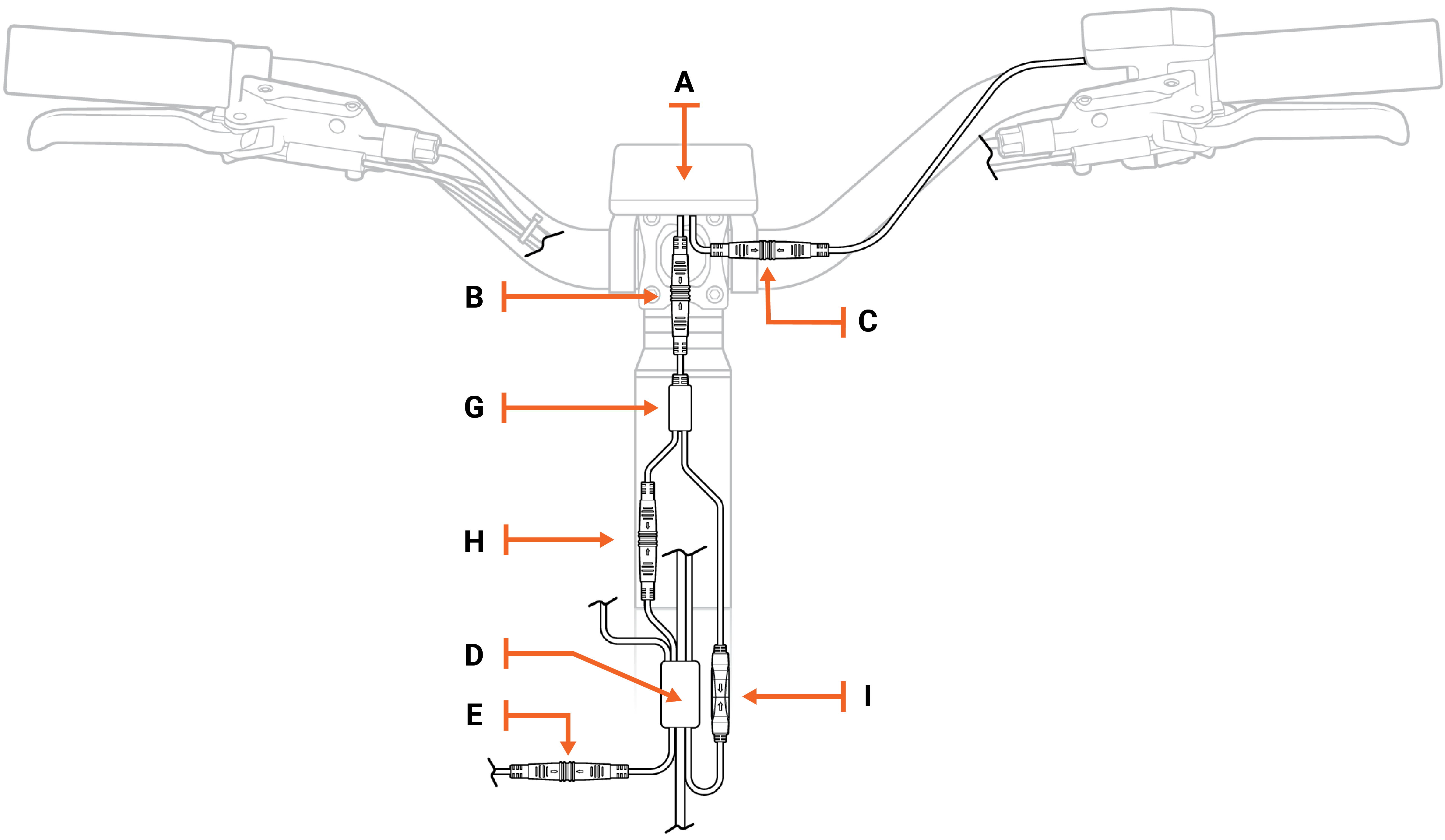
Above: Wiring harness with a jumper cable. The accessory port is connected to the jumper cable at the arrow labeled "I."
Trace the cable from the headlight to find your headlight connector. Its interior is red.

If the issue persists after completing the connector check, contact Product Support.
- Share a video showing the issue with the bike
- Explain the symptoms your bike is experiencing
- Record the troubleshooting steps you performed
- Share any pictures that were taken through the troubleshooting process
- Note any additional information that might be helpful
If the issue is resolved with all the connectors having been plugged back in, replace any snipped zip ties and trim them to be flush and smooth. Use flat-side cutters to snip off zip tie excess. Ensure the cut is flush and smooth, with no sharp point.
Check that all cables are out of the way of moving parts, and turn the handlebar to check that it can move freely.
Reinstall the battery, test the bike fully, and ride Rad!