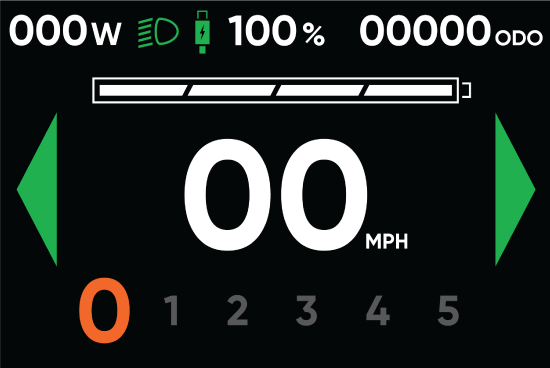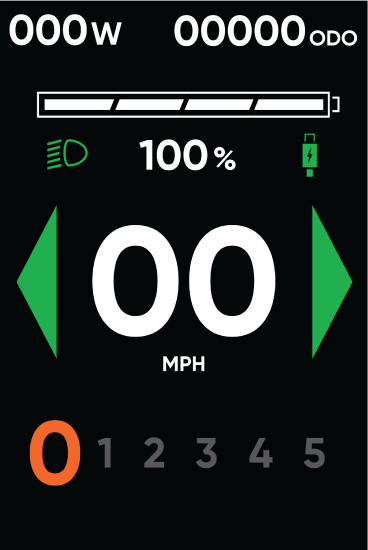Advanced Color Display features and operation
Advanced Color Displays are available on the following Rad Power Bikes models:
- Radster Road
- Radster Trail
- RadWagon 5
- RadExpand 5 Plus
These displays offer real-time speedometer, odometer, remaining battery to empty or remaining mileage to empty estimates, pedal assist level, motor watts, headlight/taillight indicator, USB charge indicator and turn signal indicators on the main ride screen, and trip odometer, trip time and motor class setting on a secondary ride screen accessible by pressing the Menu button.
|
Radster Road and Radster Trail color display |
RadWagon 5 and RadExpand 5 Plus color display |
Color display settings, motor class settings and security features (only available on the Radster Road and Radster Trail models) can be set up and configured in the Menus screens as described below:
You can change system settings on the display while the bike is stopped as follows:
- Press and hold the Menu button on the remote to enter the Menu screen.
- Press the Up or Down buttons to move through the menu options, and then press the Menu button to make changes to each setting:
- Trip: Reset both trip time and trip distance data.
- Class: Switch between motor class settings. Once a new class is selected, it will default the next time the ebike is turned on.
NOTE: Class 3 functionality is only available on U.S. ebikes. Click HERE to learn more about motor class settings.
- Units: Switch between displaying Kilometers per Hour (KM/H) or Miles per Hour (MPH) on the ride screen.
- Range: Switch between displaying remaining battery percentage or remaining mileage range on the ride screen.
- Brightness: Adjust display brightness setting.
- Security: Enable the optional security feature to require a passcode or NFC card to unlock the ebike at startup.
- Passcode: Use the remote to select a four-digit numerical passcode required to unlock the ebike at startup. You will need to use this same passcode if you want to change it in the future. If you enable security on your ebike and do not change the passcode, it will default to four zeros.
- NFC: Radster ebikes will come with two pre-paired NFC (near field communication) cards. To pair a new card, navigate to one of the empty NFC tags on the display and press the Menu (M) button to select. Hold the NFC card over the display to detect it, and then press the Menu button to bind the tag to the card.

NOTE: If you have forgotten your passcode and/or lost your NFC cards and cannot unlock your ebike, you can bring it to a Rad Power Bikes service center for assistance unlocking it. But Rad Power Bikes will not be able to unlock your ebike remotely, so keep a record of your passcode somewhere safe, otherwise the display will need to be replaced.
- Information: Display and Motor Controller specifications. This information is for reference only, and cannot be changed.
- When you’re done changing settings, exit the menu by pressing and holding the Menu (M) button.
You can change system settings on the display while the bike is stopped as follows:
- Press and hold the Menu button on the remote to enter the Menu screen.
- Press the Up or Down buttons to move through the menu options, and then press the Menu button to make changes to each setting:
- Trip: Reset both trip time and trip distance data.
- Class: Switch between motor class settings. Once a new class is selected, it will default the next time the ebike is turned on.
NOTE: Class 3 functionality is only available on U.S. ebikes. The RadExpand 5 Plus only offers Class 1 and 2 functionality. Click HERE to learn more about motor class settings.
- Units: Switch between displaying Kilometers per Hour (KM/H) or Miles per Hour (MPH) on the ride screen.
- Range: Switch between displaying remaining battery percentage or remaining mileage range on the ride screen.
- Brightness: Adjust display brightness setting.
- Information: Display and Motor Controller specifications. This information is for reference only, and cannot be changed.
- When you’re done changing settings, exit the menu by pressing and holding the Menu (M) button.