RadRover 5 Controller Replacement Guide
The RadRover 5 controller can be replaced if you are instructed to do so by Rad Power Bikes Product Support. Watch the video and follow the instructions below to replace the controller on your RadRover 5.
Tools Needed:
- Phillips head screwdriver
- Flat side cutters
- Zip ties
- The replacement controller from Rad Power Bikes
The hardware or tools needed for your model may be slightly different. Make sure you use the correct tool and size for your bolts. Always make sure the tool is pressed firmly into the bolt head and turned slowly to prevent damaging the bolt.
Remove the old controller
- Get the bike ready for maintenance. Turn off the bike, remove the battery, and press and hold MODE to discharge remaining power.

- Unplug the wiring harness connector, which is located inside of the downtube.
- Snip zip ties securing the cables at the bottom of the downtube, then use a flat head screwdriver and gentle pinching movements to carefully unseat the rubber grommet. Be careful to not damage the grommet, cables, or frame.
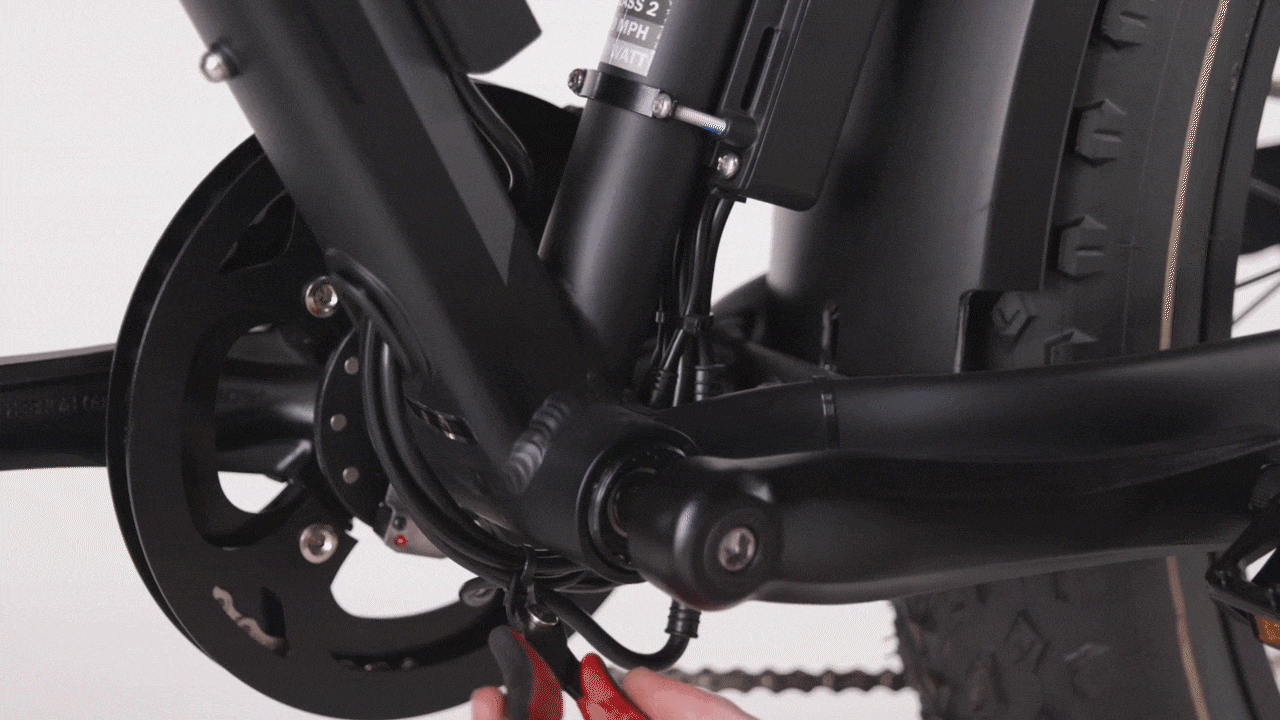
- Turn the handlebar to the rider’s right side and gently feed some of the wiring harness cable into the top of the downtube while gently pulling the wiring harness cable at the bottom of the downtube until the connector moves out of the frame. Be careful not to pull so hard that the connector unplugs inside the downtube.

- Unplug the connector by pulling directly apart without twisting.

- Snip zip ties securing the cables at the bottom of the downtube, then use a flat head screwdriver and gentle pinching movements to carefully unseat the rubber grommet. Be careful to not damage the grommet, cables, or frame.
- Unplug the cables connected to the controller. Snip the zip ties securing the cables. Unplug all connectors from the controller by pulling each connector directly apart, without twisting. Repeat until all connectors are unplugged from the controller.

- Remove the controller mounting bolts. Use a Phillips head screwdriver to remove the four controller mounting bolts. Set the four bolts and two mounting brackets aside.
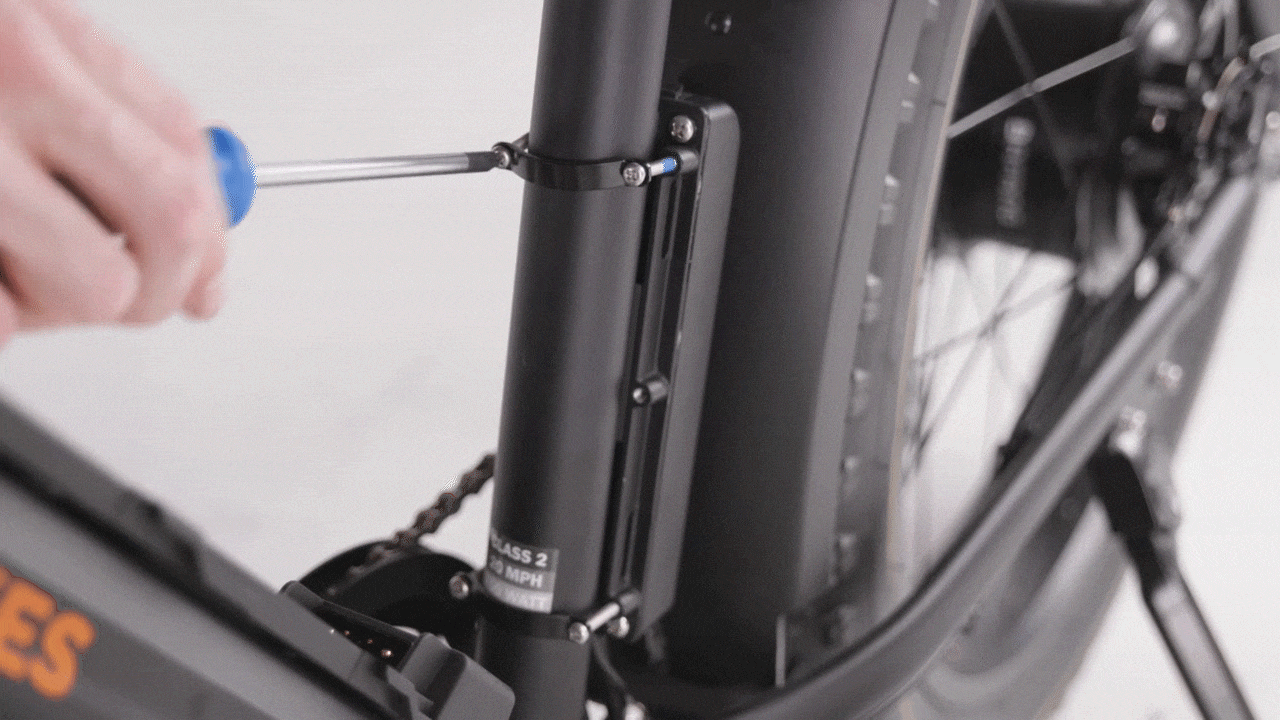
- Remove the old controller and recycle it according to local rules.

Continue to the next section to install the new controller.
Install the new controller
- Place the new controller on the frame as shown, so the side with more cables points downward. Pass the cables in between the chainstays.

- Secure the controller to the frame.
- Place a mounting bracket in position and thread in the bolts by hand. Repeat with the other bracket and bolts. Center the controller.
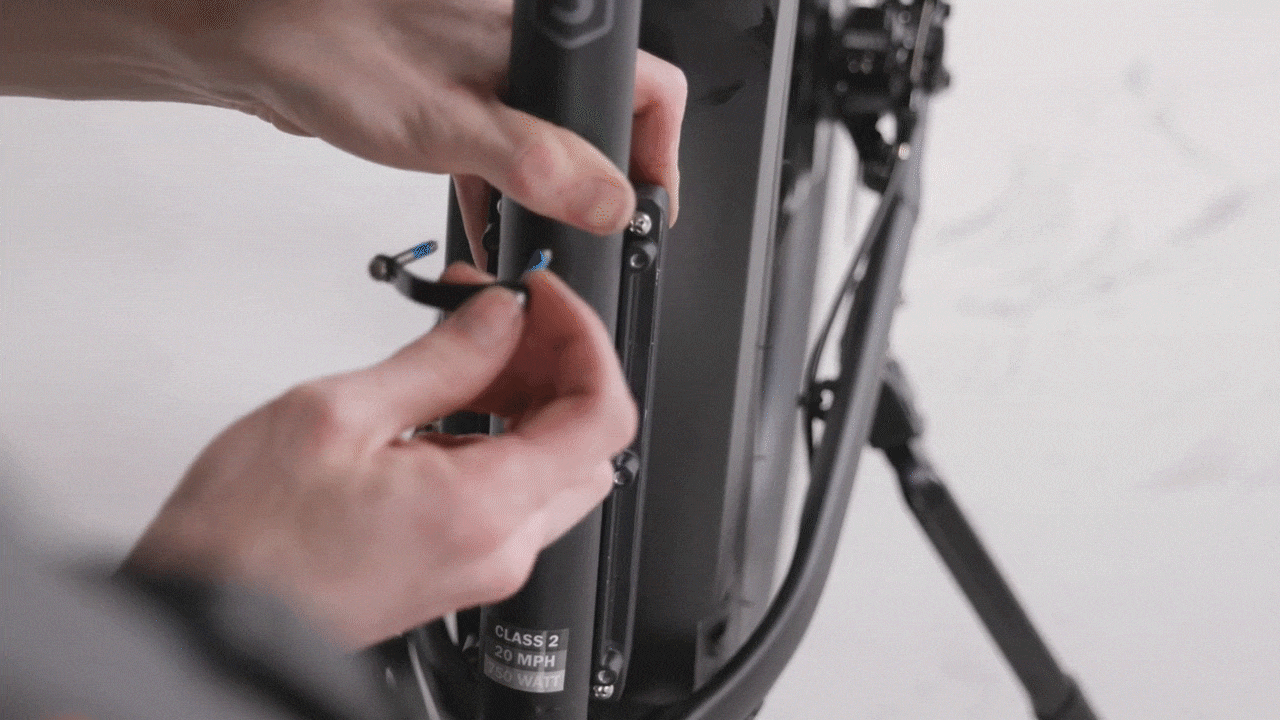
- Tighten the bolts one half-turn at a time, moving in an “X” pattern, until tightened securely.
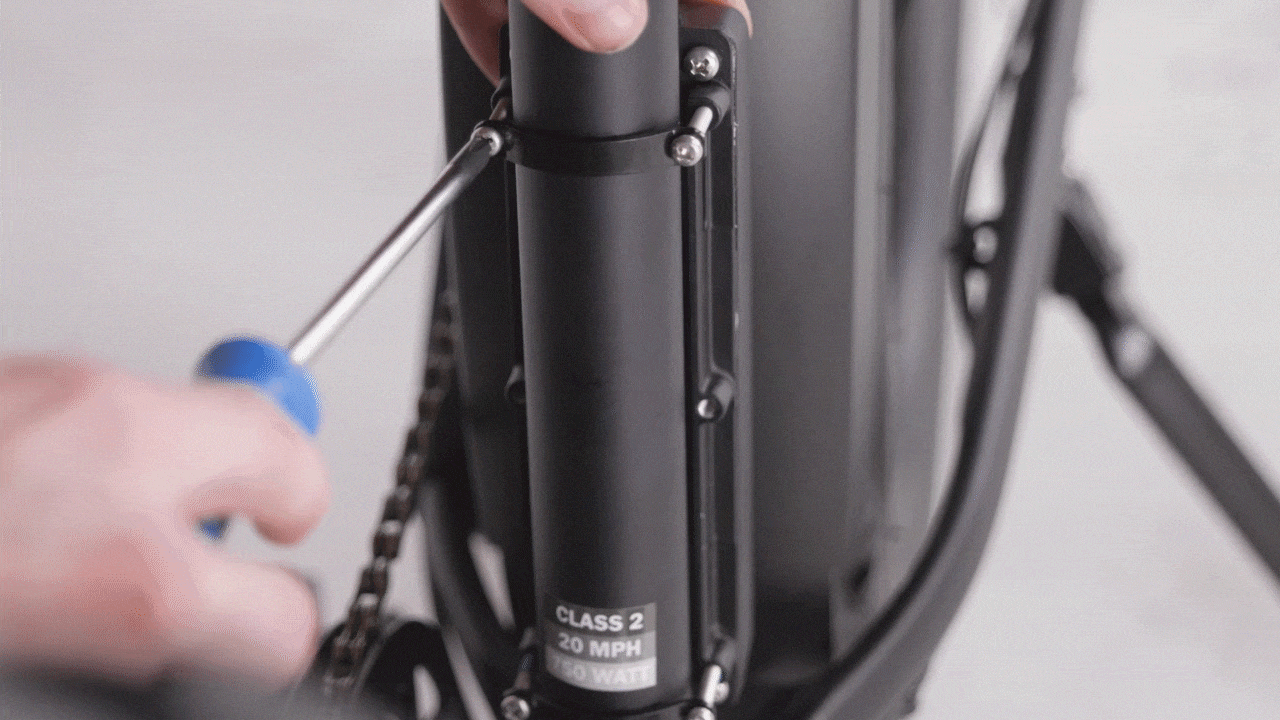
- Place a mounting bracket in position and thread in the bolts by hand. Repeat with the other bracket and bolts. Center the controller.
- Plug in the wiring harness connector.
- Pass the wiring harness connector through the grommet.

- Plug in the wiring harness connector by finding the matching connector end, lining up the internal notch and pins, and pressing together without twisting.

- Double-check that the wiring harness connector is fully secure, then pass the connector into the lower cable opening.

- Reinstall the grommet starting at the top or bottom of the opening, then gently working it around the opening until it’s fully seated.

- Pass the wiring harness connector through the grommet.
- Plug in all remaining connectors by finding the matching connector ends, lining up the internal notch and pins, and pressing together without twisting.

- At the top of the downtube, gently pull the wiring harness cable out while feeding more cable into the lower cable opening to create cable slack.

- Secure any loose cables with zip ties, and trim them to be flush and smooth.

- Check that all cables are out of the way of moving parts. Rotate the handlebar to check that it can move freely and that there is enough cable slack.

- Reinstall the battery, test the bike fully before riding, and ride Rad!
