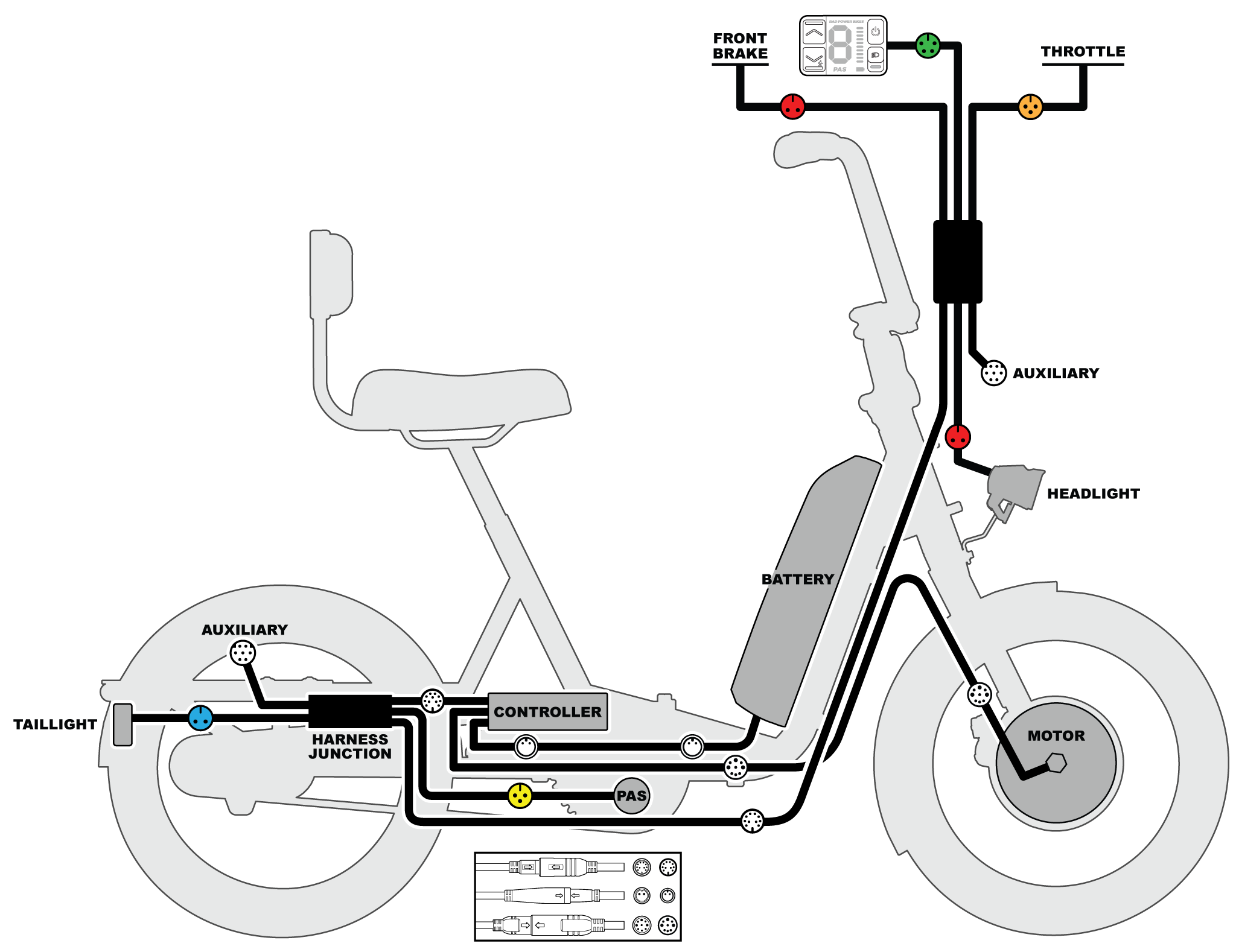When reconnecting cables, do not plug in a connector to the wiring harness if it does not match in color and shape. Doing so could cause irreparable damage to the connector, the part, or the wiring harness.
- Locate the new wiring harness and orient it so that the long wiring harness connector is pointed towards the bottom of the trike.
- Plug in the wiring harness connector. Line up the internal notch and pins with the external arrows, and press directly together without twisting to connect.
- Route the wiring harness cable along the trike downtube. Take up any cable slack and use a zip tie to secure the cables to the three mounting bosses on the downtube. Use the flat side cutters to cut off any excess from the zip ties, and ensure the cuts are flush and smooth with no sharp points.
- Plug in the headlight. Connect the red connector at the bottom of the wiring harness to the headlight connector, and press directly together without twisting to connect.
- Plug in the throttle. Connect the orange connector to the throttle connector, and press directly together without twisting to connect.
- Plug in the brake. Connect the red connector to the brake connector, and press directly together without twisting to connect.
- Plug in the Rad UI remote. Connect the green connector to the RADUI remote connector, and press directly together without twisting to connect.
- Check that all cables are free from any moving parts. Rotate the handlebar to ensure it can move freely and that there is enough cable slack. Replace the neoprene sleeve around the cables, and secure the cables to the handlebar with the velcro straps
- Reinstall the battery, test the bike fully before riding, and ride Rad!